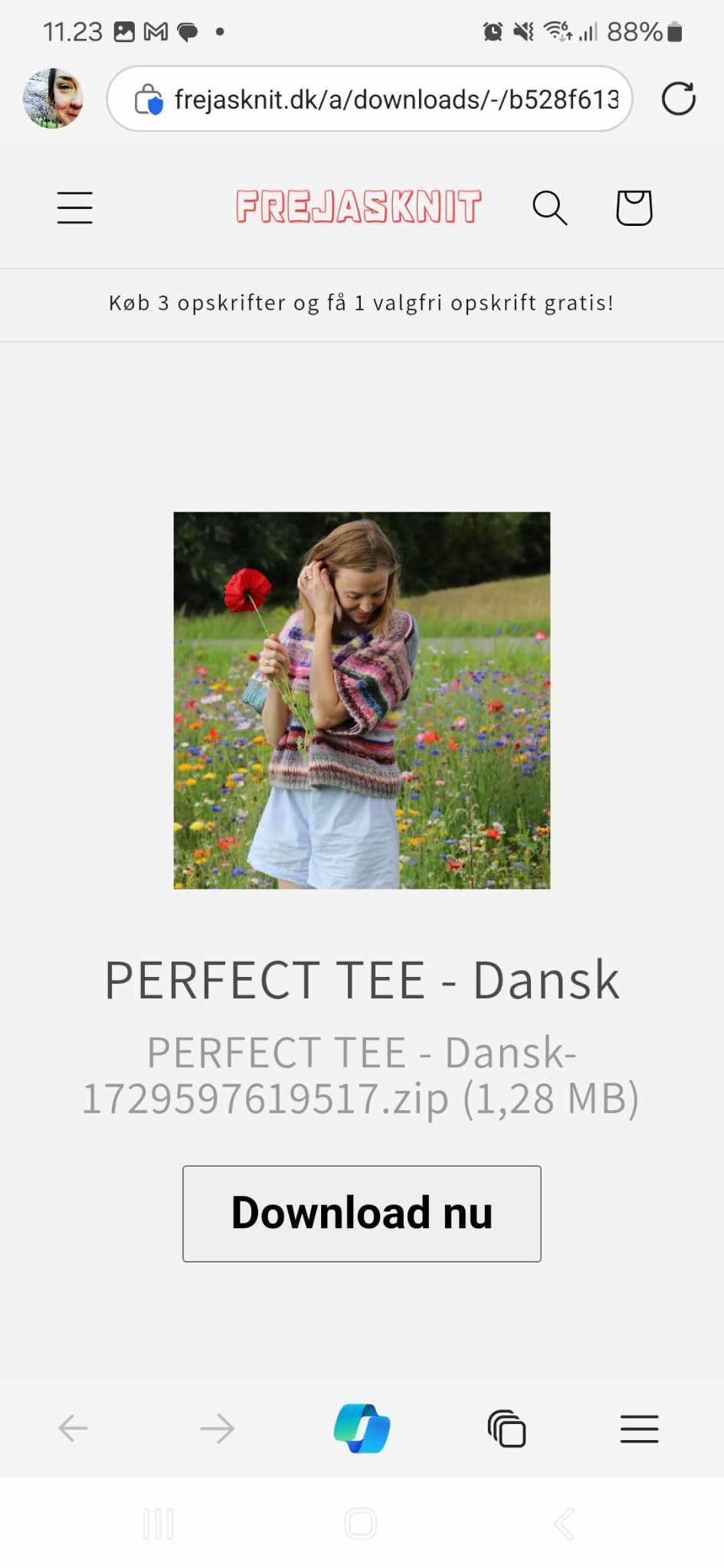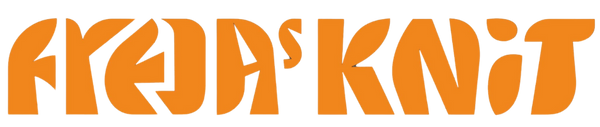Thank you for choosing one of my recipes! I know that sometimes downloading a file from the email can be a bit challenging, especially if you are not that used to it. To make it easier, I've created this guide that will show you step-by-step how to download the recipe.
How to download your knitting pattern from the email
Once you have received your email with a recipe attached and have
difficulty downloading it, you can follow these steps:
1. Open the email
- Go into your email inbox and open the email there
contains the file you would like to download.
2. Find the attached file
- Most email programs, such as Gmail, Outlook, and Apple
Mail displays attachments at the bottom of the email.
- The link looks like a long blue line with the file name and a
lots of text.
3. Click the link to download the file to your computer
or tablet. When you have clicked on the link, you will be taken to an internet page where
there is a button that says "download" press it.
Where is the file after download?
After clicking Download:
- The file is usually saved on a computer (Windows or Mac).
in the Downloads folder.
- On a tablet or smartphone, you can find the file in the Files app
(for iPads and iPhones) or My Files (on Android devices).
5. Open the file
- Once you have found the file, you can double-click (on a
computer) or tap it (on a tablet or smartphone) to open
the recipe.
Click here if you cannot download your file
If you can't download your file, try these steps:
- Try another device: If you use a smartphone and that
teasing, you can try on a computer or tablet.
- Check the internet connection: Sometimes it can be unstable
connection cause problems downloading files.
- Check your spam folder: If you can't find the email, you can
it must have gone to the spam folder.
How to open a zip file
1. Download the ZIP file from the email
- Open the email: Go to your inbox and find the email with the link to the knitting pattern.
- Click the link: Click the download link in the email. You may be asked if you want to download the file. Click "Download" or "Save" to continue.
- Save the file: The ZIP file will typically be saved in your Downloads folder unless you choose a different location.
2. Locate the ZIP file
- Open the Downloads folder or the folder where the file was saved.
- The ZIP file will usually have an icon with a zipper or similar and will have ".zip" as the file extension.
3. Open the ZIP file
On Windows
- Right-click on the ZIP file: Select "Extract All" from the menu that appears.
- Choose an extraction location: In the new window, click "Browse..." to choose where you want to save the extracted files. You can choose e.g. a folder called "Knitting Patterns" or save the files to your desktop.
- Click "Extract": The file will now be extracted and you will have access to the knitting pattern inside the selected folder.
On Mac
- Double-click the ZIP file: This will automatically extract the ZIP file into the same folder as the file.
- A new folder with the same name as the ZIP file will be created and the knitting pattern will be available in there.
4. Open the Knitting pattern
- Click on the folder where you extracted the ZIP file.
- Find the file with the knitting pattern, which is typically a PDF file.
- Double-click the file to open the recipe in a PDF reader or the appropriate program.
Summary:
- Open the email and download the ZIP file with the knitting pattern.
- Find the ZIP file in your Downloads folder .
- Extract the ZIP file (right-click and select "Extract All" on Windows or double-click on Mac).
- Open the knitting pattern from the extracted folder.
Now you should be ready to read and use the knitting pattern. Have fun with the knitting project! 🧶
Click here if the above did not help
If you still can't download your recipe when you have
tried all this, send me an email at freja@frejasknit.dk
Remember to state your order number.
Below you can see what the email with your recipe looks like. The link you need to click on is the long blue text after "Download link"
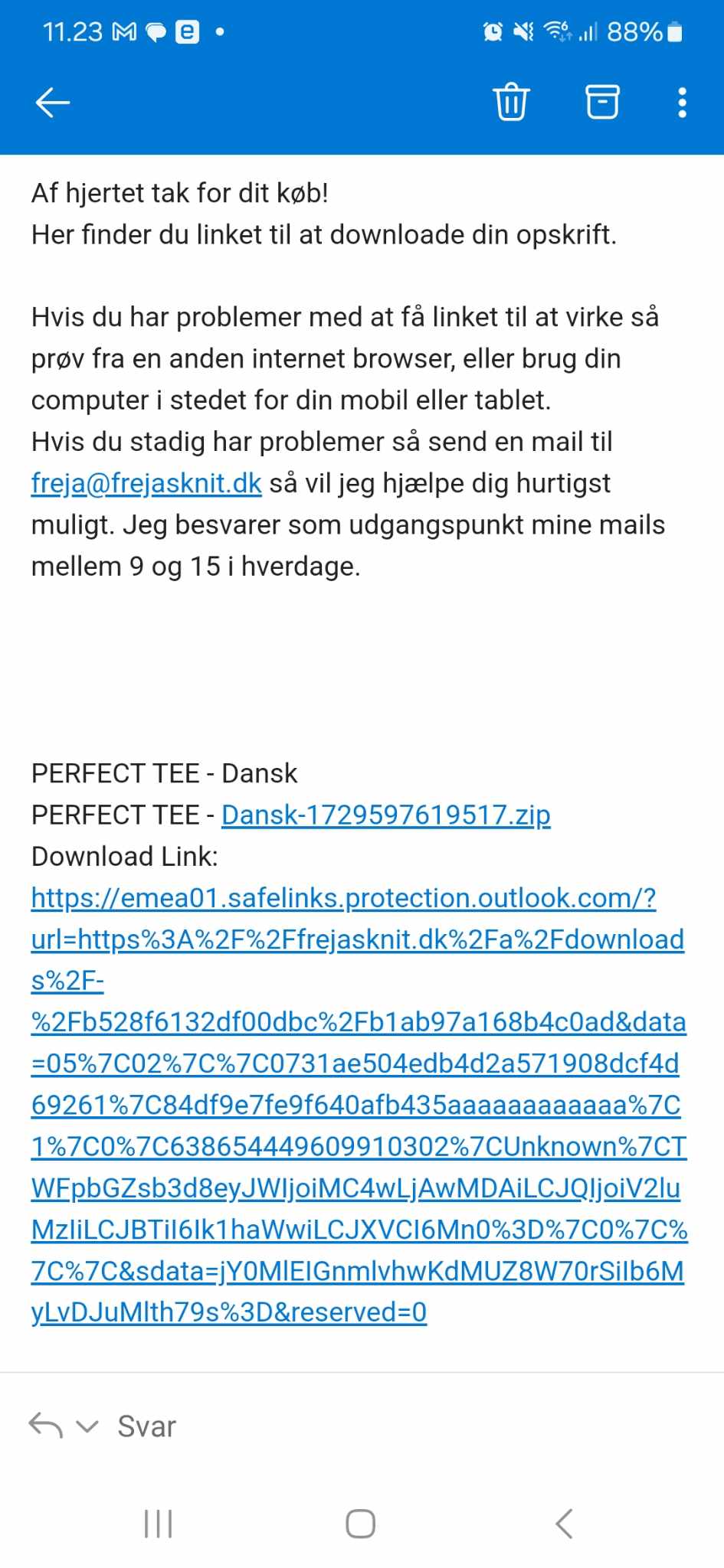
Below you can see the page you will be taken to when you have clicked on the link. Press the button that says "download now". When you have pressed the button, the recipe is on your computer.